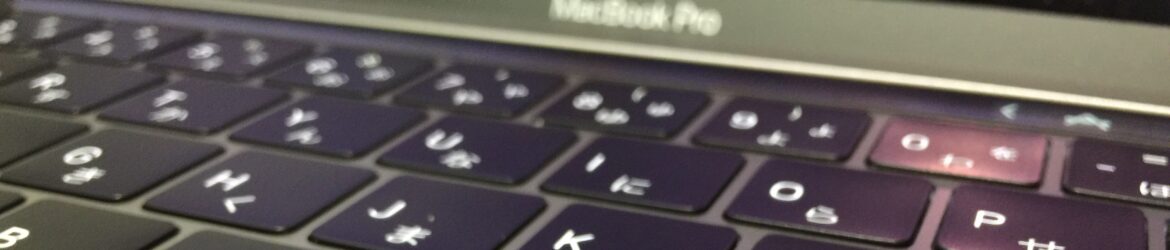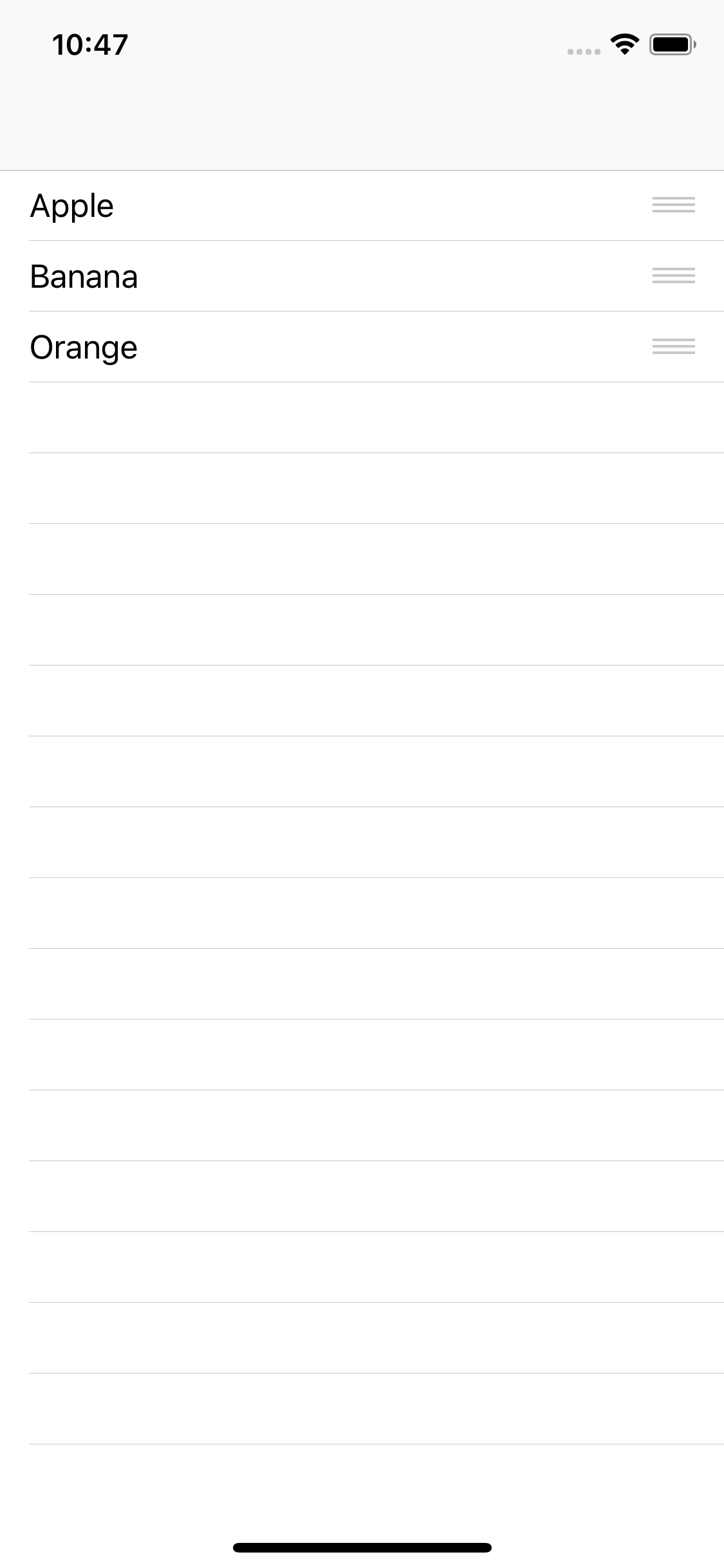参考サイト
UITableViewで常にCellの並び替え(ソート)ができるようにする – Qiita
UITableViewのデリゲートメソッドまとめ – Qiita
viewDidLoadに下記を追加して常時編集状態にする。
tableView.isEditing = true
tableView.allowsSelectionDuringEditing = true
並べ替え可能にするメソッド。
func tableView(_ tableView: UITableView, canMoveRowAt indexPath: IndexPath) -> Bool {
return true
}
並べ替え結果を処理するメソッド。
func tableView(_ tableView: UITableView, moveRowAt sourceIndexPath: IndexPath, to destinationIndexPath: IndexPath) {
// TODO: 入れ替え時の処理を実装する(データ制御など)
}
編集状態の見た目を編集する。
//左側の+やーを表示
func tableView(_ tableView: UITableView, editingStyleForRowAt indexPath: IndexPath) -> UITableViewCell.EditingStyle {
return .none //表示させない。
}
//編集モード時に左にずれるか。
func tableView(_ tableView: UITableView, shouldIndentWhileEditingRowAt indexPath: IndexPath) -> Bool {
return false //ずれない。
}
これらを前回の記事
【Swift4】UITableViewの基本のき。 | iPhoneアプリ備忘録
に適用すると。
import UIKit
class TableViewController: UIViewController, UITableViewDelegate, UITableViewDataSource {
//あうとれっとせつぞく
@IBOutlet weak var tableView: UITableView!
//てきとうなはいれつ
var items:[String?] = ["Apple","Banana","Orange"]
override func viewDidLoad() {
super.viewDidLoad()
//デリゲートとデータソースの設定。
tableView.delegate = self
tableView.dataSource = self
//常時並べ替え可にする
tableView.isEditing = true
tableView.allowsSelectionDuringEditing = true
}
//セクションの設定。(必須)とりあえず1
func numberOfSections(in tableView: UITableView) -> Int {
return 1
}
//セルの個数。(必須)配列のカウントだけ。
func tableView(_ tableView: UITableView, numberOfRowsInSection section: Int) -> Int {
return self.items.count
}
//セル本体の設定(必須)
func tableView(_ tableView: UITableView, cellForRowAt indexPath: IndexPath) -> UITableViewCell {
//セルのオブジェクトを作ります
let cell = tableView.dequeueReusableCell(withIdentifier: "Cell", for: indexPath as IndexPath)
//タグ番号でオブジェクトにアクセスします。
let label1 = cell.viewWithTag(1) as! UILabel
label1.text = self.items[indexPath.row]
return cell
}
//並び替え可能に
func tableView(_ tableView: UITableView, canMoveRowAt indexPath: IndexPath) -> Bool {
return true
}
//並べ替えた結果を配列に適用
func tableView(_ tableView: UITableView, moveRowAt sourceIndexPath: IndexPath, to destinationIndexPath: IndexPath) {
// TODO: 入れ替え時の処理を実装する(データ制御など)
if let targetTitle:String = items[sourceIndexPath.row] {
//元の位置のデータを配列から削除
items.remove(at:sourceIndexPath.row)
//移動先の位置にデータを配列に挿入
items.insert(targetTitle, at: destinationIndexPath.row)
}
print(items)
//テーブルビューをリロードする。
tableView.reloadData()
}
//見た目の編集
//左側の+やーを表示
func tableView(_ tableView: UITableView, editingStyleForRowAt indexPath: IndexPath) -> UITableViewCell.EditingStyle {
return .none //表示させない。
}
//編集モード時に左にずれるか。
func tableView(_ tableView: UITableView, shouldIndentWhileEditingRowAt indexPath: IndexPath) -> Bool {
return false //ずれない。
}
}